Top questions
Quick question?
How do I use Smart Add?
Below are details on each of the task properties, and how you can include them when you add a task. Many of the properties have an auto-suggest feature for quick access to your existing tags, lists, locations, etc. Can't remember all the symbols? No problem! In the web app, click on the help icon to the right of the "Add Task" field to access a handy cheat sheet.
Task Name and Due Date
Enter your due date and/or time alongside your task name (include it after the name if you can). You can enter due dates in any of the supported due date formats. Note: The task name and due date should always come first, but you can include the below properties in any order after that.



Due Date (Alternative Method)
If Smart Add has trouble understanding your due date and/or time when it's entered alongside your task name (for instance, if you're entering due dates in a non-English language), you can use this method to specify your due date separately.
Enter ^ followed by your due date and/or time. You can enter due dates in any of the supported due date formats.
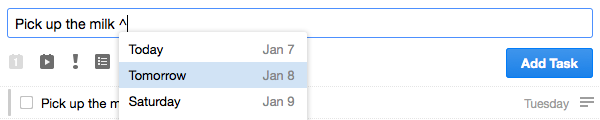
Priority
Enter ! followed by your priority (1, 2, or 3; if you don't specify one, the default is no priority).
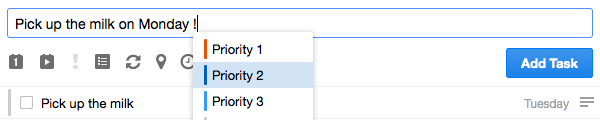
List and Tags
Enter # followed by your list or tag name. If you don't already have a list or tag with that name, a new tag will be created.
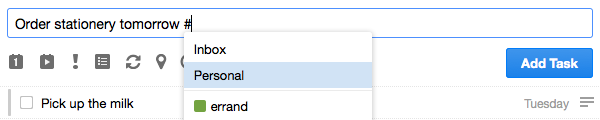
You can include both list and tags with this symbol (make sure you enter a new # before each one).
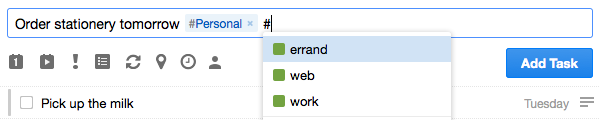
With all of the properties that auto-suggest, you can also type a partial name to see any matches.
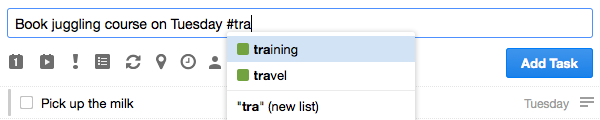
Location
Enter @ followed by the location (it must already be set up as a location in Remember The Milk).
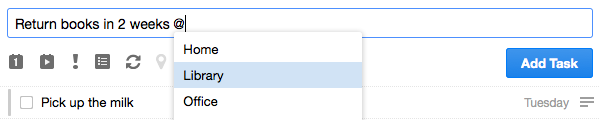
Start Date
Enter ~ followed by your start date and/or time. You can enter start dates in any of the supported date formats.
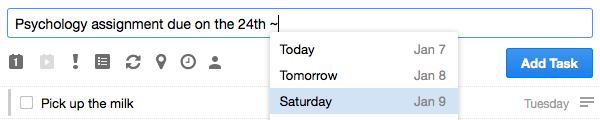
Repeat
Enter * followed by how often the task should repeat. In addition to the auto-suggested options, you can enter any supported repeat formats.
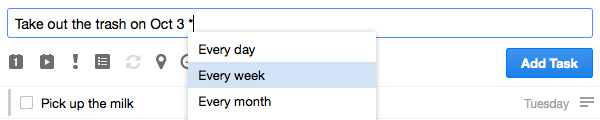
Time Estimate
Enter = followed by your time estimate. In addition to the auto-suggested options, you can enter any supported time estimate formats.
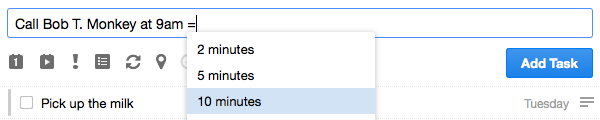
Give To
Enter + followed by your contact's name. In addition to the auto-suggested options, you can enter any email address to invite them.

URL
Just include a URL (must begin with http:// or similar).

Note
Enter // followed by your note.

Let's put it all together...
Remember that the task name and due date should be first, but after that you can include the rest of the task properties in any order.
