Frequently Asked Questions
Still have questions after reading the FAQ? Please contact us as we'd love to help.
RSS
What is RSS?RSS is a system which makes it easy for you to receive regular updates from news websites and blogs -- and also keep track of tasks in your Remember The Milk account.
You can use RSS with a feed reader. Within your feed reader, look for a selection titled 'Add Feed' or 'Add Subscription'. This will allow the feed reader to subscribe to your tasks list.
RSS feeds are available for each of your lists and Smart Lists.
- Switch to the list which has the feed you wish to access.
- Make sure you have no tasks selected so that the list details box appears on the right.
- Click on the 'Feed' link.
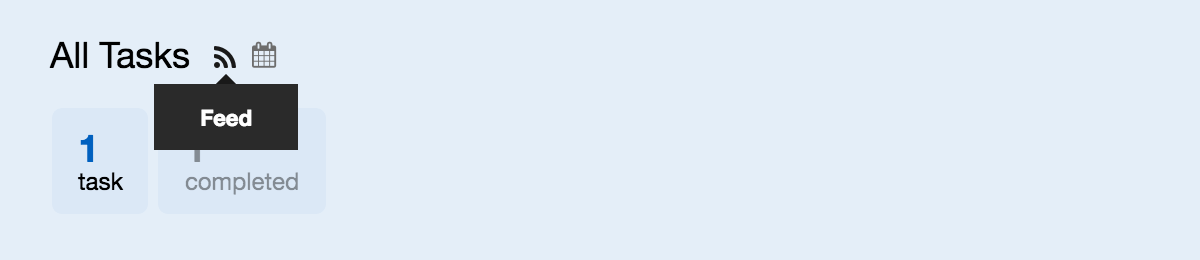
Note: If you would like to subscribe to all tasks from all your lists, switch to the All Tasks view and repeat the above steps.
If the feed does not open in your feed reader automatically, you may need to copy-and-paste the feed URL into the app.
Yes, there's an RSS feed that includes all incomplete tasks from all of your lists.
- Switch to the All Tasks view at the top left of the web app.
- Make sure you have no tasks selected so that the list details box appears on the right.
- Click on the 'Feed' link next to the 'All Tasks' name.
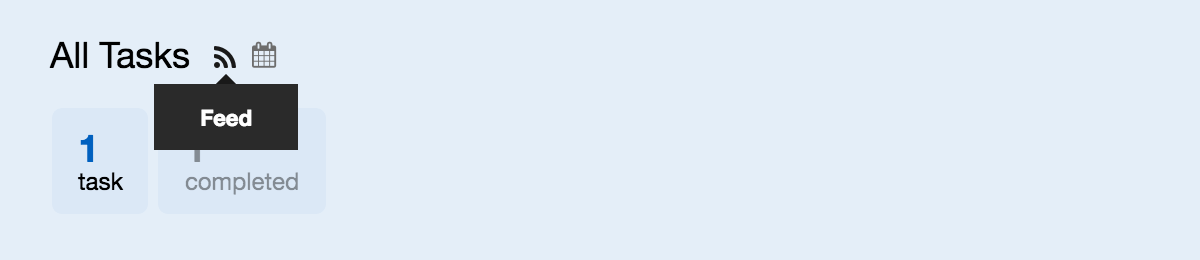
The RSS and iCalendar feeds allow you to subscribe to your tasks with your feed reader or calendar app.
Many feed readers and calendars, particularly those online, don't support authenticated feeds like ours (which require your Remember The Milk username and password to access them). To work around this problem, we've created an option to turn on private addresses, so that you can subscribe to your tasks with apps such as Google Calendar or some feed readers.
To enable Private Addresses:
- Open the Remember The Milk web app.
- Click on the Settings gear at the top right.
- Click on Account Settings.
- Click in to the General section.
- Scroll down and select "On" under Private Addresess.
- Scroll down and click Save changes.
With private addresses, each of your list feeds is given a very long, hard to guess URL. You can use this URL to subscribe with your feed reader or show your tasks on your Google Calendar. After you've enabled this feature, you'll find the private RSS and iCalendar feed URLs available in the list details box for each list (private addresses are available for both regular and Smart Lists).
Note: Private addresses are designed for your use only, so please don't share this address with others. If you accidentally share your private address, click on the "Reset Private URLs" link in the Account Settings screen to create brand new private address URLs.
Any feed reader that supports Atom 0.3 will work with Remember The Milk's RSS feeds.
Your RSS feed for a list will be accessible by others if you choose to share the list.
If you share a list with a contact, then that contact will be able to access their own feed for that list.
It's worth noting that, even if you don't share your list, some feed readers mark your profile and feeds public by default, making the names and snippets of your Remember The Milk tasks searchable. If you want to make sure that your Remember The Milk feeds aren't searchable, we suggest setting your profile and feeds as private.
iCalendar
What is iCalendar?The iCalendar feed allows you to subscribe to and access your lists from various calendar apps.
This means that you can always have an up-to-date copy of your Remember The Milk to-do lists on your computer.
iCalendar feeds are available for each of your lists and Smart Lists and show any incomplete tasks in those views.
- Switch to the list which has the iCalendar service you wish to access.
- Make sure you have no tasks selected so that the list details box appears on the right.
- Click on the 'iCalendar' link.
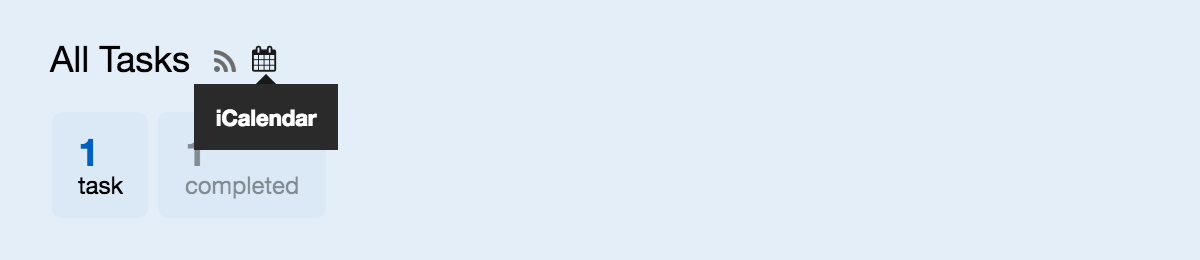
Note: If you would like to receive all tasks from all your lists, switch to the All Tasks view and repeat the above steps.
The tasks address will show tasks in your calendar's to-do feature.
If the iCalendar feed does not open in your calendar app automatically, you may need to copy-and-paste the iCalendar service's URL into the app.
Show tasks on your calendar
Calendar apps will normally only display events (and not tasks) on the calendar. For this reason, the Remember The Milk iCalendar service can export tasks as events so that they will show on your calendar. Only incomplete tasks with due dates will be shown as events.
To use this service, use the Events address link from the above instructions.
The RSS and iCalendar feeds allow you to subscribe to your tasks with your feed reader or calendar app.
Many feed readers and calendars, particularly those online, don't support authenticated feeds like ours (which require your Remember The Milk username and password to access them). To work around this problem, we've created an option to turn on private addresses, so that you can subscribe to your tasks with apps such as Google Calendar or some feed readers.
To enable Private Addresses:
- Open the Remember The Milk web app.
- Click on the Settings gear at the top right.
- Click on Account Settings.
- Click in to the General section.
- Scroll down and select "On" under Private Addresess.
- Scroll down and click Save changes.
With private addresses, each of your list feeds is given a very long, hard to guess URL. You can use this URL to subscribe with your feed reader or show your tasks on your Google Calendar. After you've enabled this feature, you'll find the private RSS and iCalendar feed URLs available in the list details box for each list (private addresses are available for both regular and Smart Lists).
Note: Private addresses are designed for your use only, so please don't share this address with others. If you accidentally share your private address, click on the "Reset Private URLs" link in the Account Settings screen to create brand new private address URLs.
Apps that allow you to subscribe to an iCalendar feed include:
- Apple Calendar
- iOS Calendar (iPhone and iPad)
- Google Calendar
- Microsoft Outlook (2007 and later)
- Mozilla Thunderbird (Lighting add-on).
Your iCalendar feed for a list will be accessible by others if you choose to share the list.
If you share a list with a contact, then that contact will be able to access their own feed for that list.
It's worth noting that, even if you don't share your list, some iCalendar-supporting apps could mark your feeds public by default, making the names and snippets of your Remember The Milk tasks searchable. If you want to make sure that your Remember The Milk feeds aren't searchable, we suggest setting your profile and feeds as private.
You can subscribe to your iCalendar feed so that your calendar app can stay up-to-date with your Remember The Milk tasks.
Calendar apps such as Apple Calendar, Google Calendar, and Mozilla Thunderbird (Lighting Project) will normally only display events (and not tasks) on the calendar. For this reason, the Remember The Milk iCalendar feed can export tasks as events so that they will show on your calendar. Only tasks with due dates will be shown as events.
How to subscribe with your calendar
- Instructions for Apple Calendar
- Instructions for Google Calendar
- Instructions for iOS Calendar (iPhone and iPad)
- Instructions for Microsoft Outlook
- Instructions for Mozilla Thunderbird
Subscribing with other apps
If you use other calendar apps, you'll first need to locate the iCalendar feed URL you wish to subscribe to. You can then subscribe to this URL in your calendar app. Please note: If your calendar software doesn't support authentication, you'll need to turn on private addresses first.
iCalendar feed URL
To locate your iCalender feed URL:
How do I subscribe with...
Apple CalendarYou can subscribe to your iCalendar feed so that Apple Calendar can stay up-to-date with your Remember The Milk tasks. Your tasks will be displayed on the calendar on the date they are due.
Subscribing to all your lists
- Open the Remember The Milk web app.
- Click on the "Events address" iCalendar URL found by following the instructions here.
- If clicking on the URL doesn't work, it's also possible to subscribe by copying the iCalendar URL, going to the File menu, and selecting New Calendar Subscription to paste the URL.
- Press 'Subscribe' when prompted by Apple Calendar.
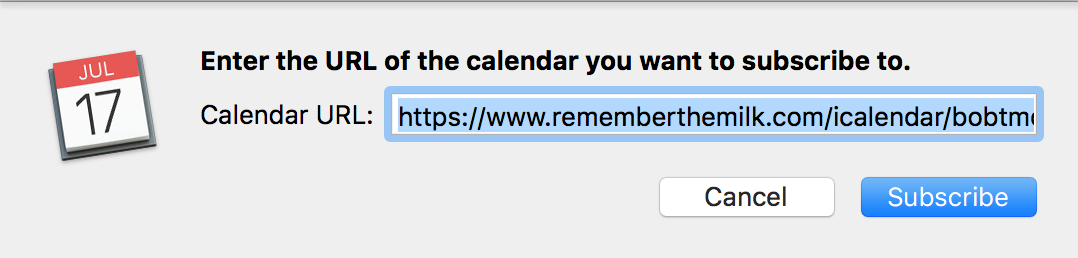
- Enter your Remember The Milk username and password if prompted.
- Press 'OK'.
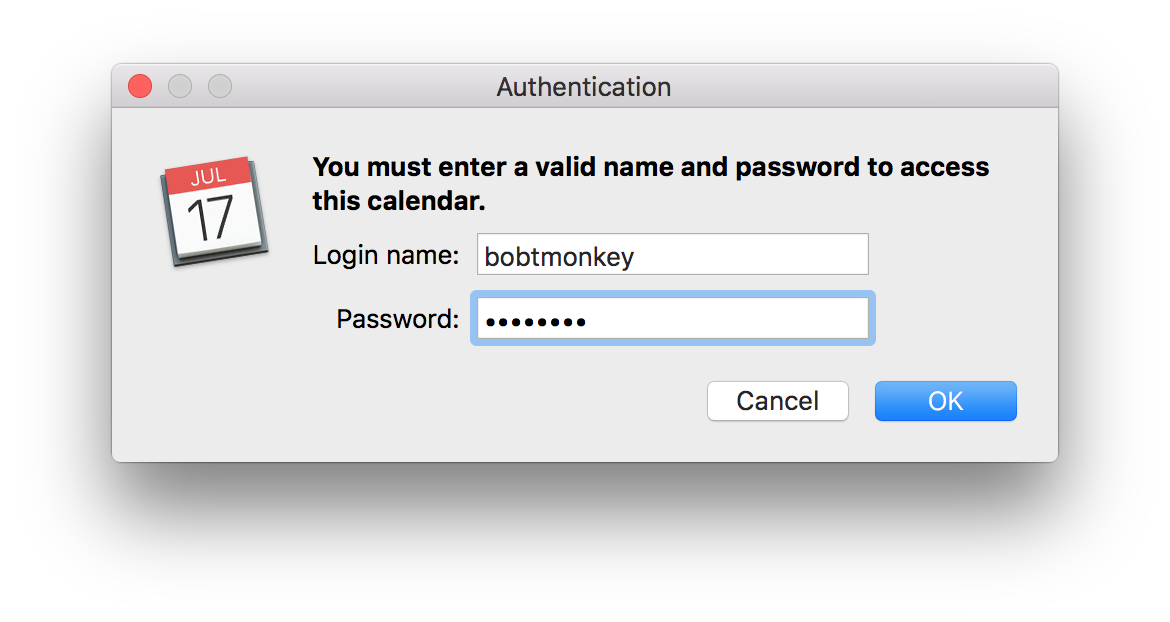
- Check the box for 'Refresh' and select 'every hour'.
- Press 'OK'.
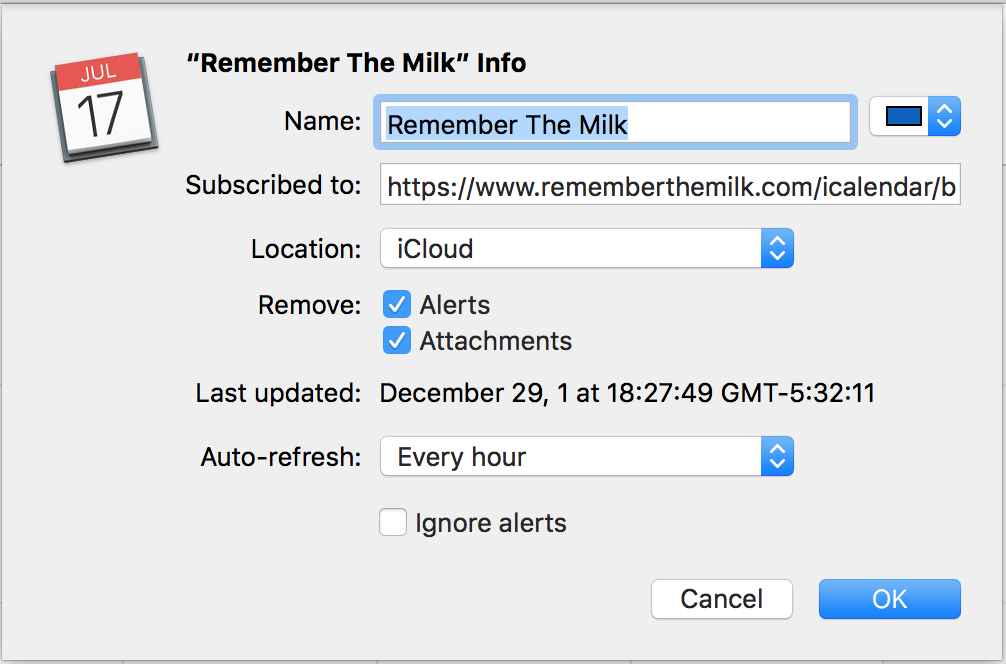
- You should now see your tasks displayed on the calendar in Apple Calendar.
Subscribing to a single list
- Open the Remember The Milk web app.
- Click on the "Events address" iCalendar URL found by following the instructions here.
- If clicking on the URL doesn't work, it's also possible to subscribe by copying the iCalendar URL, going to the File menu, and selecting New Calendar Subscription to paste the URL.
- Press 'Subscribe' when prompted by Apple Calendar.
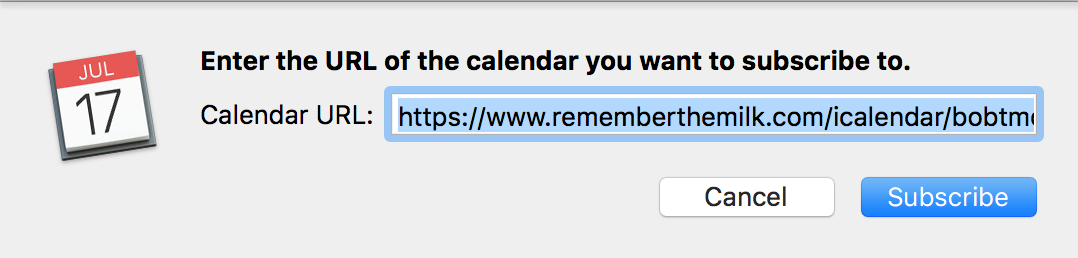
- Enter your Remember The Milk username and password if prompted.
- Press 'OK'.
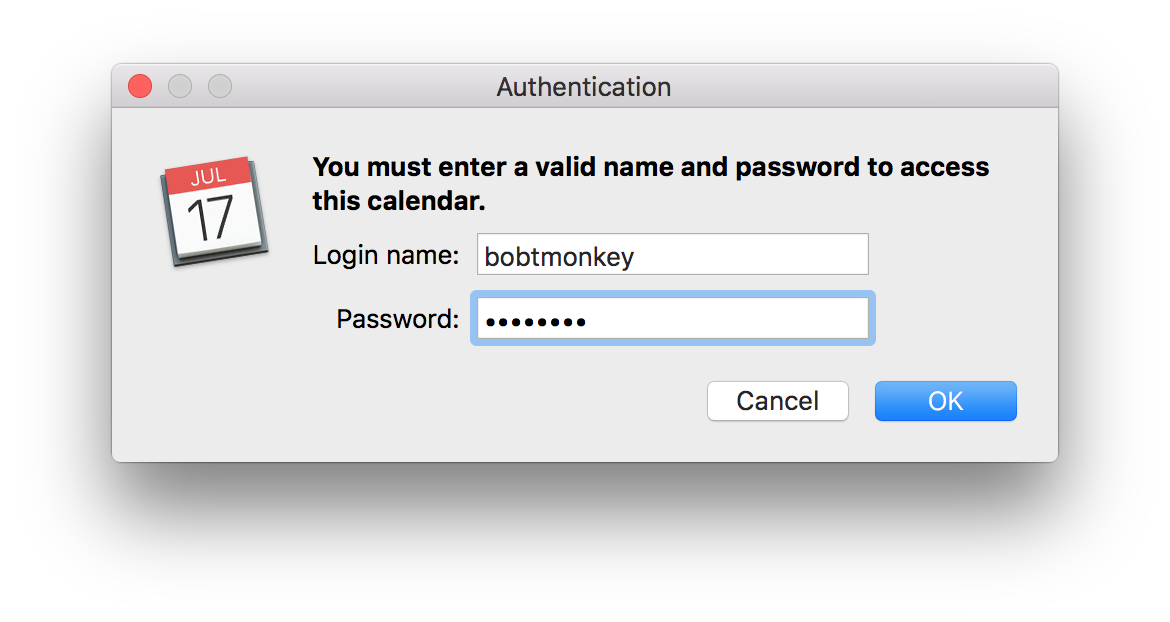
- Check the box for 'Refresh' and select 'every hour'.
- Press 'OK'.
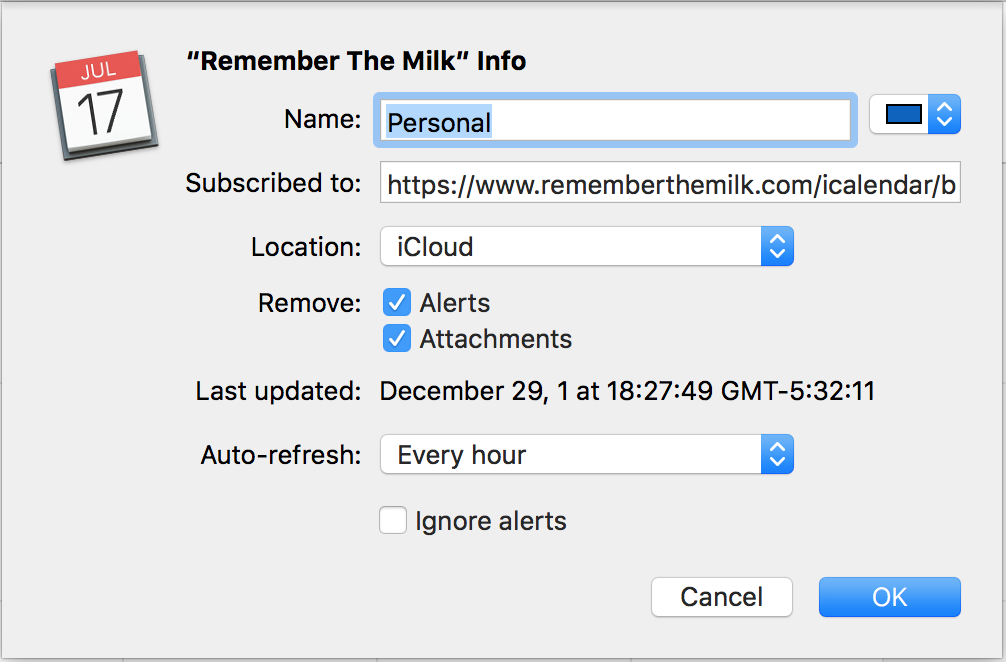
- You should now see your tasks displayed on the calendar in Apple Calendar.
You can subscribe to your iCalendar feed on your iPhone or iPad so that your device can stay up-to-date with your Remember The Milk tasks. Your tasks will be displayed on the calendar on the date they are due.
Subscribing to all your lists directly from your device
- Open the Remember The Milk web app.
- Copy the "Events address" iCalendar URL found by following the instructions here.
- In your device's Settings, tap 'Mail, Contacts, Calendars'.
- Tap Add Account, then tap Other, then tap Add Subscribed Calendar.
- Tap the Server field and tap Paste.
- Tap Next.
- Enter your Remember The Milk username and password if prompted.
- Tap Save.
- You should now see your tasks displayed on the calendar in Calendar.
Subscribing to a single list directly from your device
- Copy the "Events address" iCalendar URL found by following the instructions here.
- In your device's Settings, tap 'Mail, Contacts, Calendars'.
- Tap Add Account, then tap Other, then tap Add Subscribed Calendar.
- Tap the Server field and tap Paste.
- Tap Next.
- Enter your Remember The Milk username and password if prompted.
- Tap Save.
- You should now see your tasks displayed on the calendar in Calendar.
You can subscribe to your iCalendar feed so that Google Calendar can stay up-to-date with your Remember The Milk tasks. Your tasks will be displayed on the calendar on the date they are due.
1. Make sure private addresses are turned on
Before you can subscribe in Google Calendar, you'll need to make sure that you have private addresses turned on in Remember The Milk.
2. Find the iCalendar feed URL
Copy the "Events address" iCalendar URL found by following the instructions here.
3. Subscribe to the URL in Google Calendar
- Under 'Calendars' in the left column, click on the 'Add' button at the bottom of 'Other calendars' and click on 'Add by URL'.
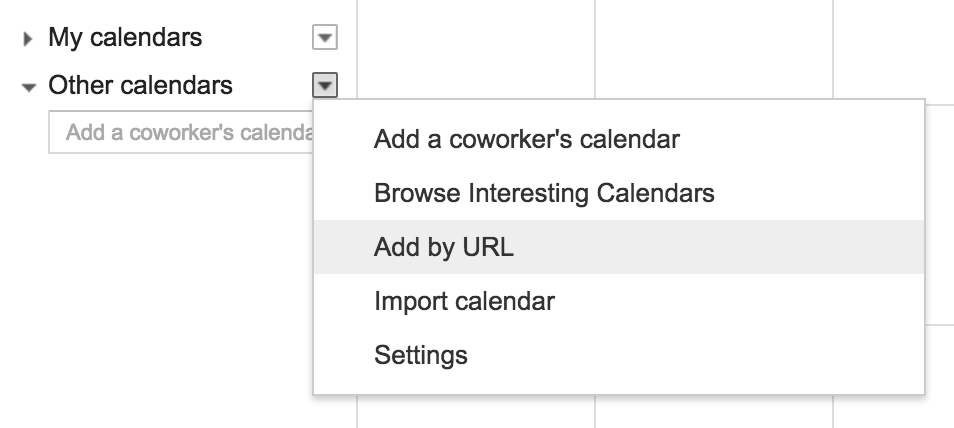
- Paste the iCalendar URL into the field provided by right-clicking (or CTRL-clicking) on the field.
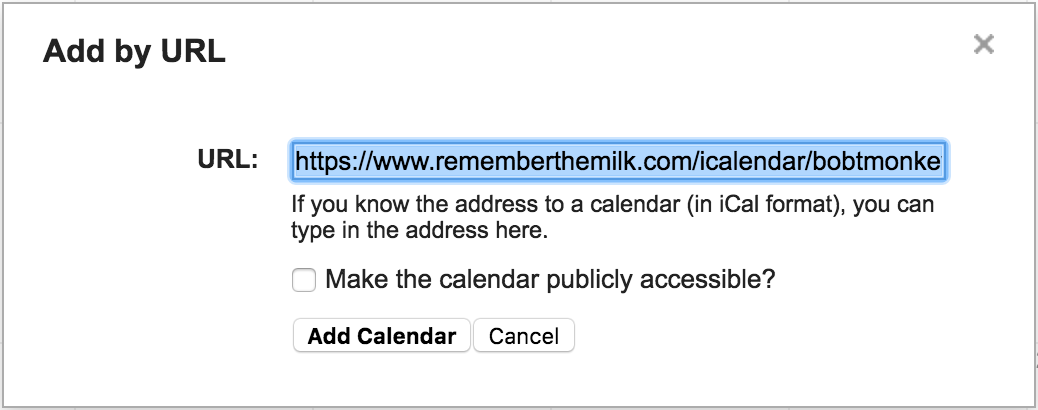
- Press 'Add Calendar'.
- You should now see your tasks displayed on the calendar in Google Calendar.
Note: You can change your calendar's details in your Google Calendar Settings, on the Calendars tab.
You can subscribe to your iCalendar feed so that Microsoft Outlook can stay up-to-date with your Remember The Milk tasks. Your tasks will be displayed on the calendar on the date they are due.
Note: You can also use MilkSync to synchronize your tasks with Outlook -- learn more.
Subscribing to all your lists
- Open the Remember The Milk web app.
- Click on the "Events address" iCalendar URL found by following the instructions here.
- Press 'Yes' when prompted by Outlook to subscribe to the calendar.
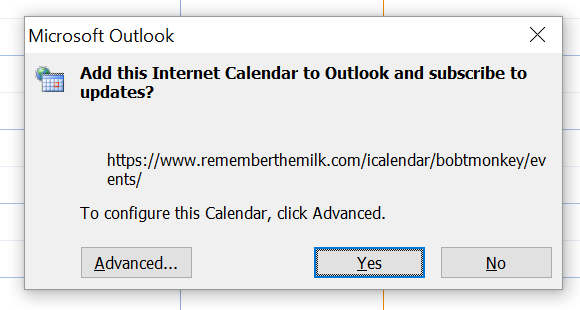
- Enter your Remember The Milk username and password if prompted.
- Press 'OK'.
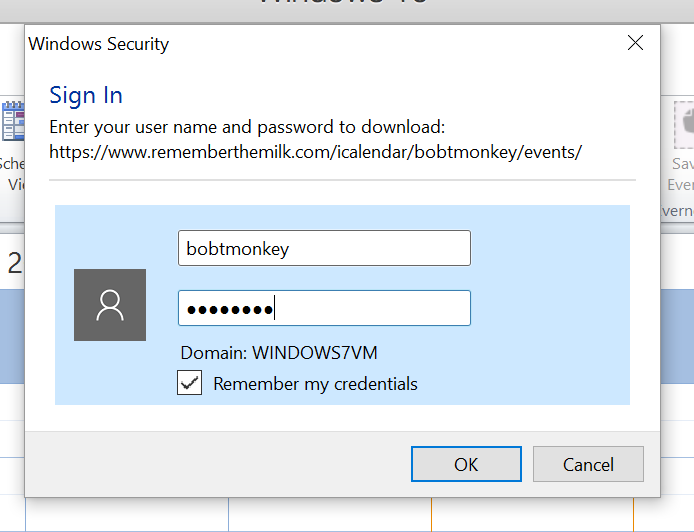
- You should now see your tasks displayed on the calendar in Outlook.
Subscribing to a single list
- Click on the "Events address" iCalendar URL found by following the instructions here.
- Press 'Subscribe' when prompted by Outlook to subscribe to the calendar.
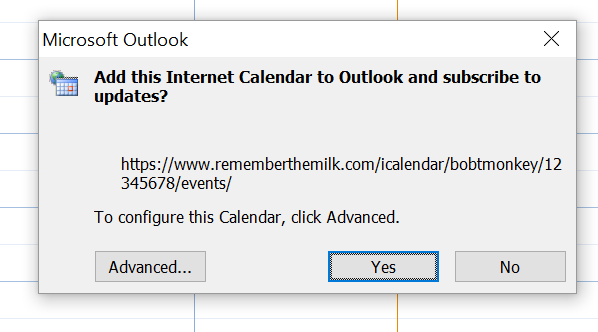
- Enter your Remember The Milk username and password if prompted.
- Press 'OK'.
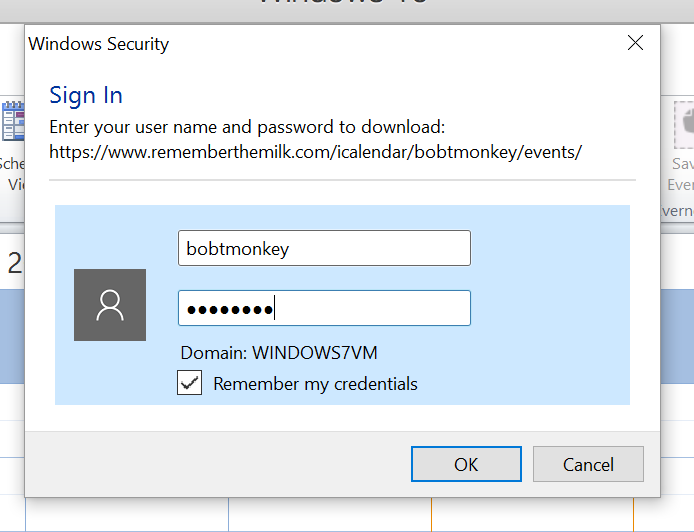
- You should now see your tasks displayed on the calendar in Outlook.
Note: If clicking on the URL doesn't work, it's also possible to subscribe by copying the iCalendar URL, going to the Outlook Calendar, selecting the Home menu, selecting Open Calendar, and choosing "From Internet" to paste the URL.
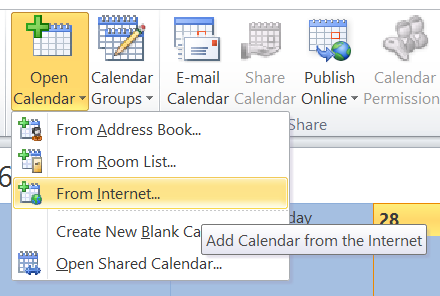
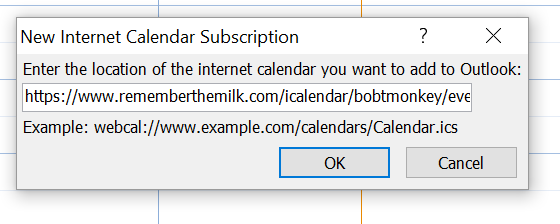
You can subscribe to your iCalendar feed so that Mozilla Thunderbird can stay up-to-date with your Remember The Milk tasks. You can choose to either display your tasks in the 'Tasks' section or on the calendar.
Note: You'll need the Lightning add-on for Thunderbird to allow you to subscribe to iCalendar feeds.1. Find the iCalendar feed URL (to show tasks in the 'Tasks' section)
With this option, Thunderbird will display your tasks in the 'Tasks' section of the application (they will not appear on the calendar). You can choose to either subscribe to all of your lists or a single list.
Copy the tasks address iCalendar URL found by following the instructions here.
2. (Alternatively) Find the iCalendar feed URL (to show tasks on the calendar)
With this option you can export your tasks as events. This means that Thunderbird will display them on the calendar, rather than in the 'Tasks' section of the application. You can choose to either subscribe to all of your lists or a single list.
Copy the events address iCalendar URL found by following the instructions here.
3. Subscribe to the URL in Thunderbird
- Click on 'File' menu.
- Click on 'New' and select 'Calendar...'.
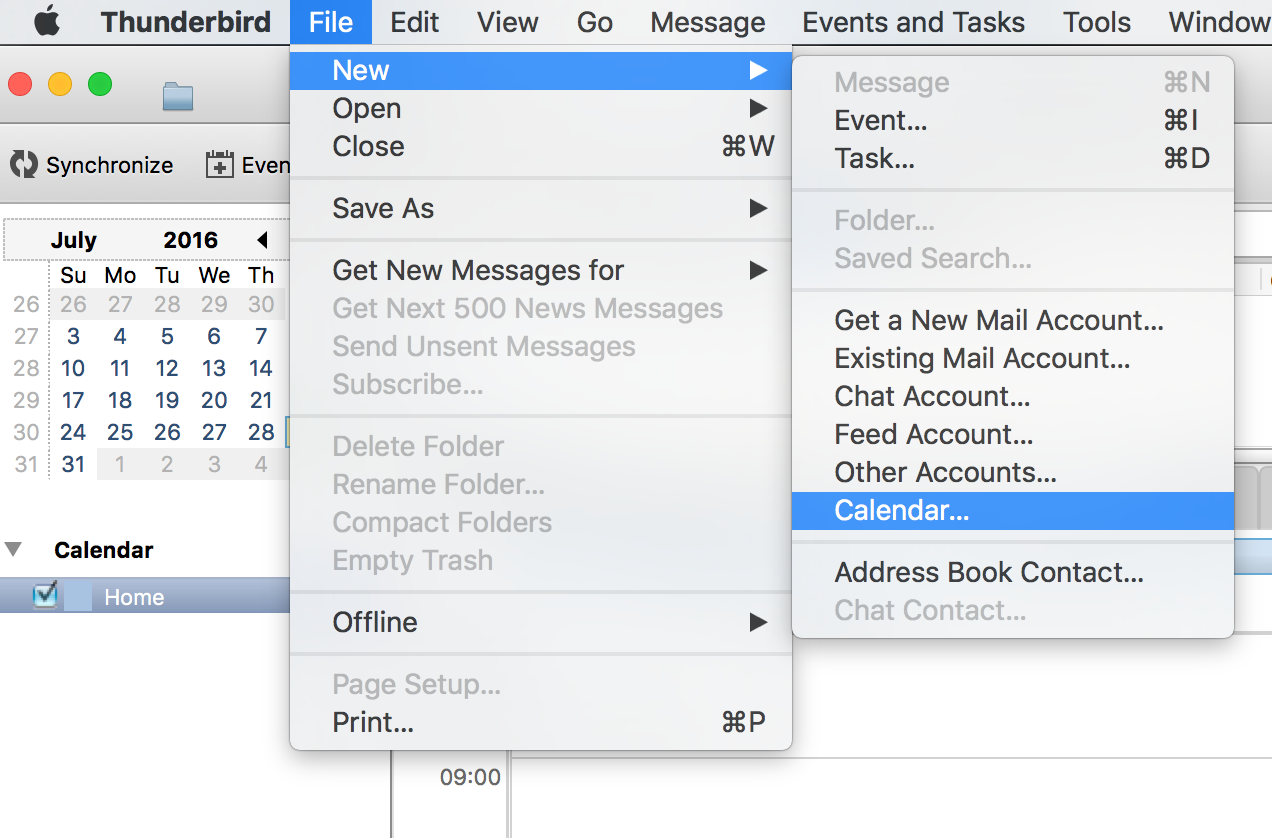
- Select 'On the Network'.
- Press 'Continue'.
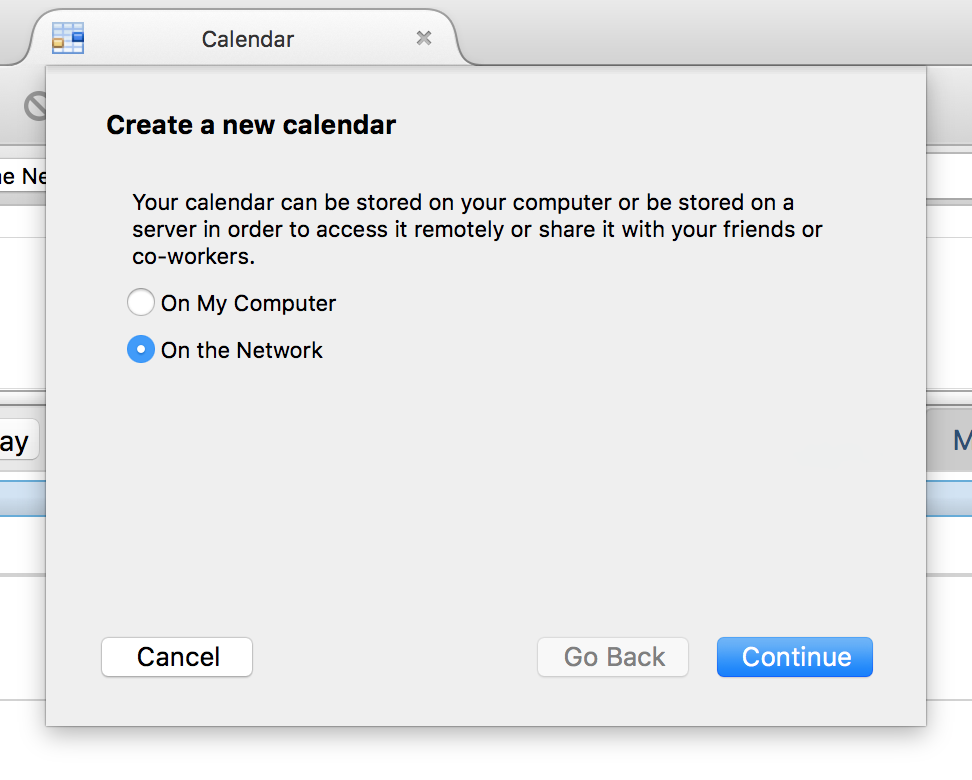
- Paste the iCalendar URL into the 'Location' box by right-clicking (or CTRL-clicking) on the box.
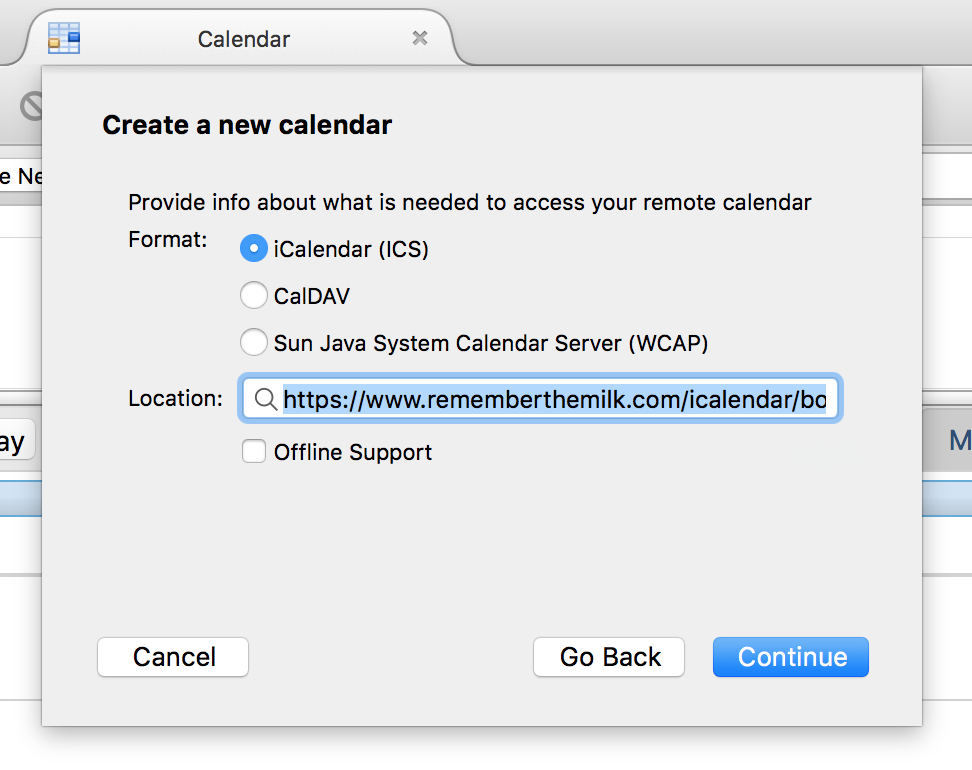
- Press 'Continue'.
- Give your calendar a name and choose a color.
- Press 'Continue'.
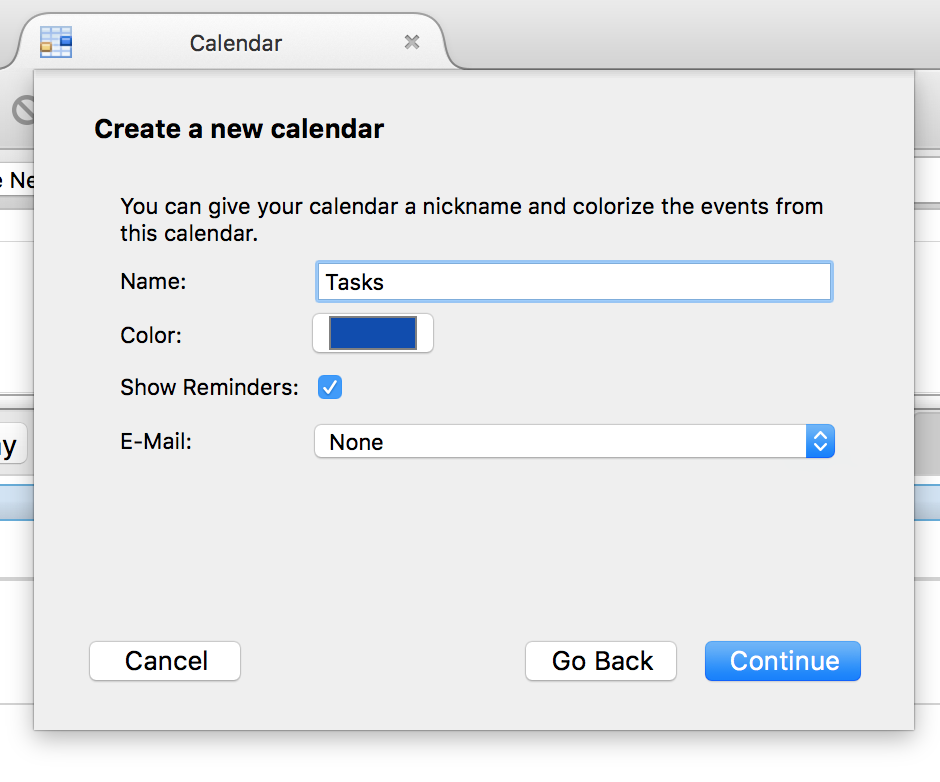
- Enter your Remember The Milk username and password if prompted.
- Press 'OK'.
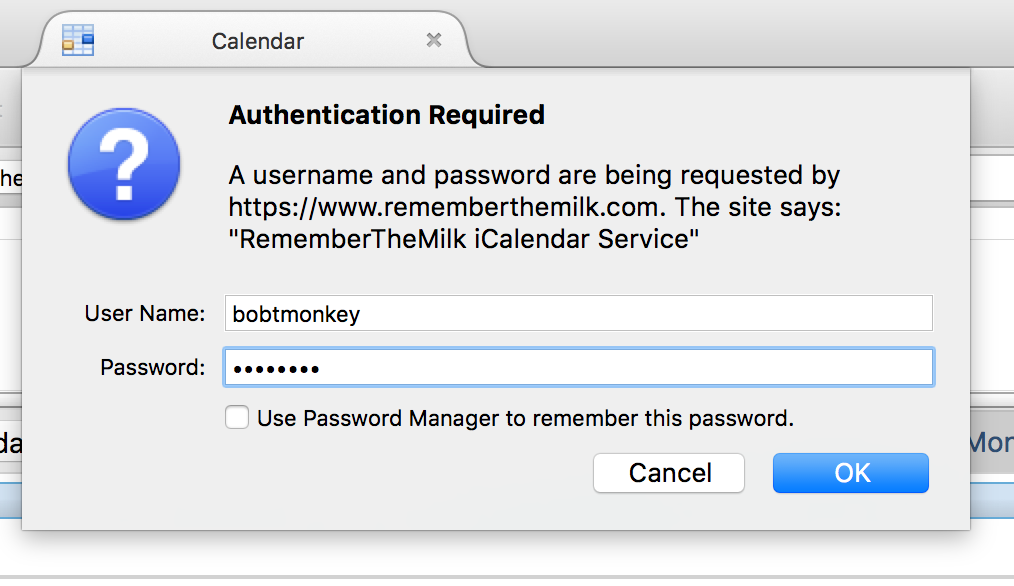
- You should now see your tasks listed in the 'Tasks' section or displayed on the calendar in Thunderbird, depending on the iCalendar feed URL you used.